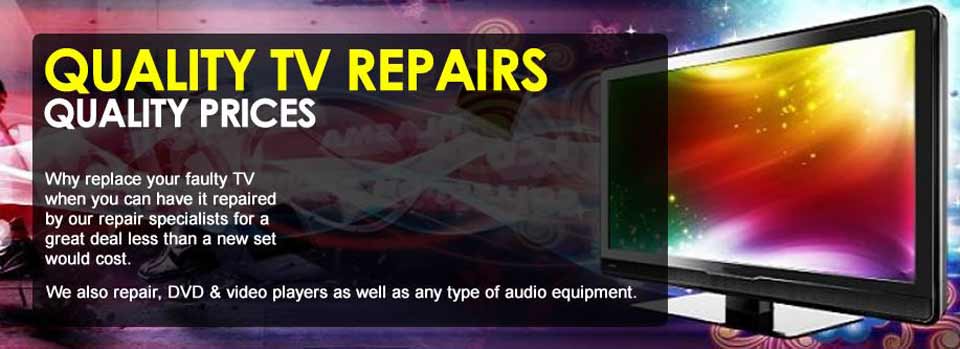A black screen or no picture on your TV can be a frustrating issue, especially when you’re trying to unwind with your favorite show or movie. This comprehensive guide will help you understand the potential causes and provide step-by-step troubleshooting solutions to get your TV back up and running.
-
Check the input source
Before diving into more complex solutions, ensure that your TV is set to the correct input source. It is possible that the TV is displaying a black screen because it is on the wrong input channel.
To check and change the input source:
- Locate the input/source button on your remote control.
- Press the button to cycle through the available inputs.
- Ensure that the input matches the source device (cable box, Blu-ray player, etc.) connected to your TV.
-
Inspect your HDMI cables and connections
Faulty or loose HDMI connections can lead to a black screen or no picture. Check that all HDMI cables are securely connected to the TV and the source device.
If the problem persists, try the following:
- Unplug the HDMI cable and examine it for any visible damage.
- Try using a different HDMI cable or connect the source device to another HDMI input on the TV.
- If possible, test the HDMI cable and the source device with another TV to rule out any issues with the cable or device.
-
Reset your TV and source device
Sometimes, a simple reset can resolve the issue. Follow these steps:
- Turn off your TV and unplug it from the power source.
- Turn off and unplug the source device (cable box, streaming device, etc.).
- Wait for about 30 seconds to a minute.
- Reconnect the TV and source device to the power source and turn them on.
- Check if the picture has returned.
-
Assess the backlight
A faulty backlight could cause a black screen or no picture on your TV. To determine if the backlight is the issue, do the following:
- Turn on your TV in a dark room.
- Shine a flashlight at an angle against the screen.
- If you can see a faint image, it is likely that the backlight is malfunctioning and needs repair.
-
Check for software updates
In some cases, outdated software may cause a black screen or no picture. Check if your TV has any pending software updates and install them if available. Consult your TV’s user manual or manufacturer’s website for instructions on how to check and update the software.
-
Factory reset
If the issue persists, consider performing a factory reset on your TV. This will return your TV to its default settings, potentially resolving any software-related issues. Keep in mind that this will erase any personalized settings and preferences, so proceed with caution. Refer to your TV’s user manual for instructions on how to perform a factory reset.
-
Consider professional help
If none of the above solutions work, it’s time to consult a professional. The issue could be related to the TV’s internal components, such as the T-con board or main board, which may require repair or replacement. Contact your TV’s manufacturer or a reputable TV repair service for further assistance. Click to Call us @ (888) 488-0975
Conclusion
A black screen or no picture on your TV can be caused by various factors, from simple input source issues to more complex internal component problems. By following this comprehensive guide, you can troubleshoot and potentially resolve the issue yourself. However, if the problem persists, it’s best to seek professional help to ensure your TV is properly repaired and restored.